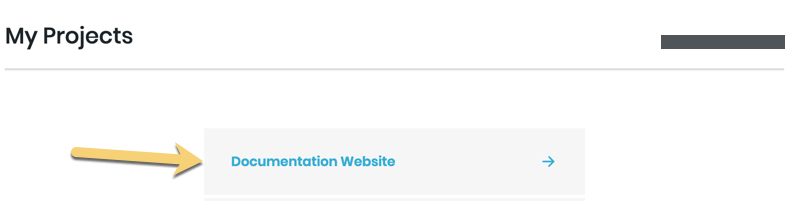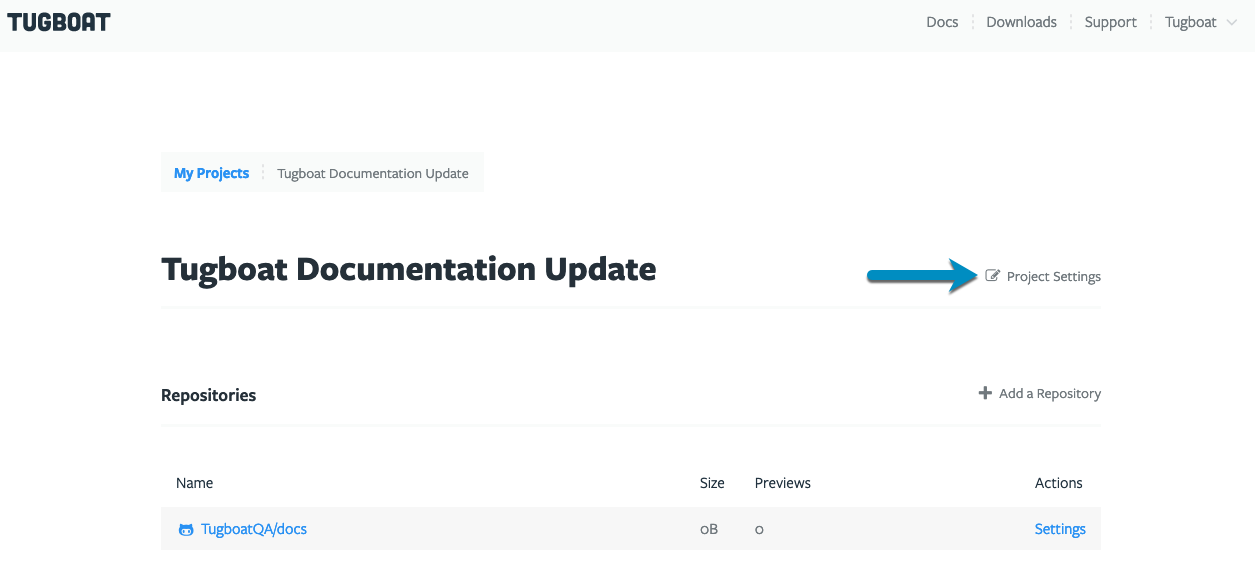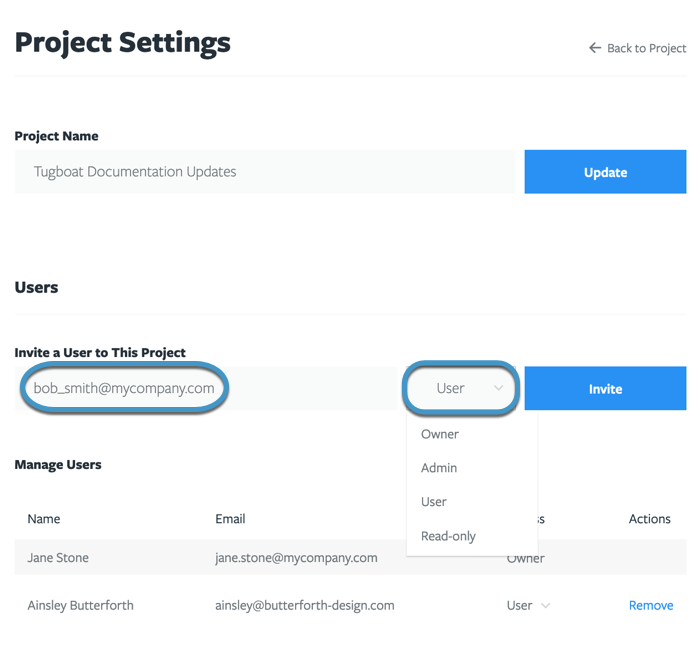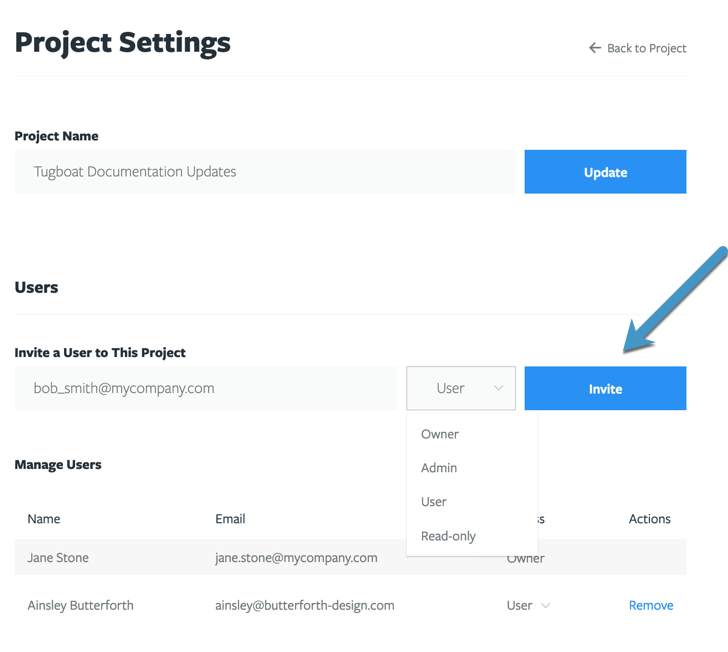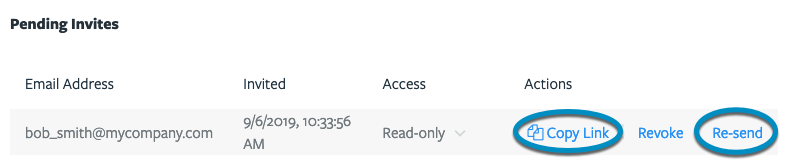Add a User
To add a user to a project
- Go to username -> My Projects at the upper-right of the Tugboat screen.
- Select the project where you want to add the user.
- Click the Project Settings link to the right of the project’s title.
- In the Invite a User to This Project section, add the recipient’s email address, and select the appropriate user type from the drop-down.
- Press the big blue Invite button!
The user you’ve invited will get an email from support@tugboatqa.com with a link to accept the invitation.
Info
User permissions in Tugboat are handled on a per-project basis. When users have access to a project, they have access to all the repositories within that project. When inviting users to your project, consider whether any of your repos contain sensitive data; you may want to split those repos out into a different project, where only a subset of users get access.
User doesn’t see Tugboat invite
If the user doesn’t see the Tugboat invite:
- Have them check Inboxes and Spam for this email address, or;
- Copy Link and share it another way from the Pending Invites section of the Project Settings, or;
- Hit the Re-send link from the Pending Invites section of the Project Settings.