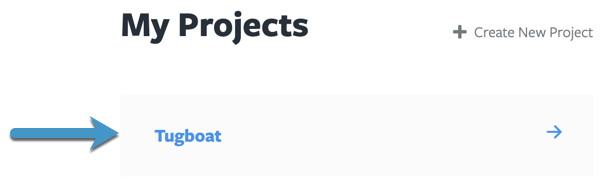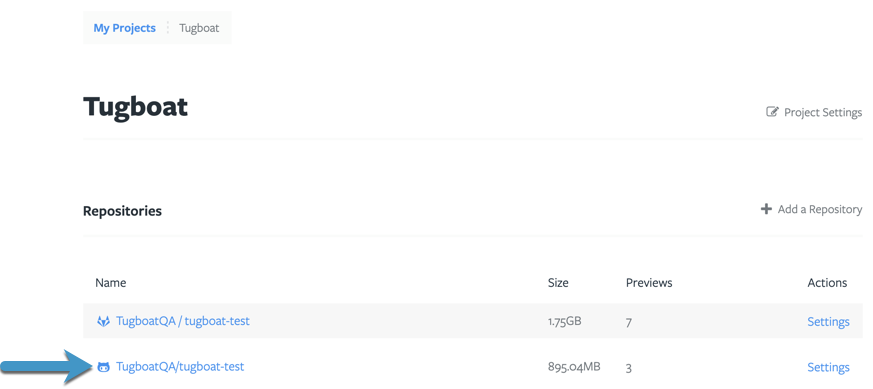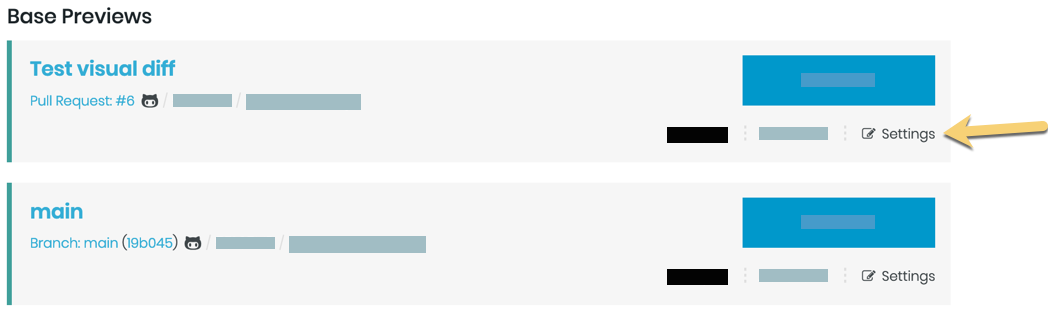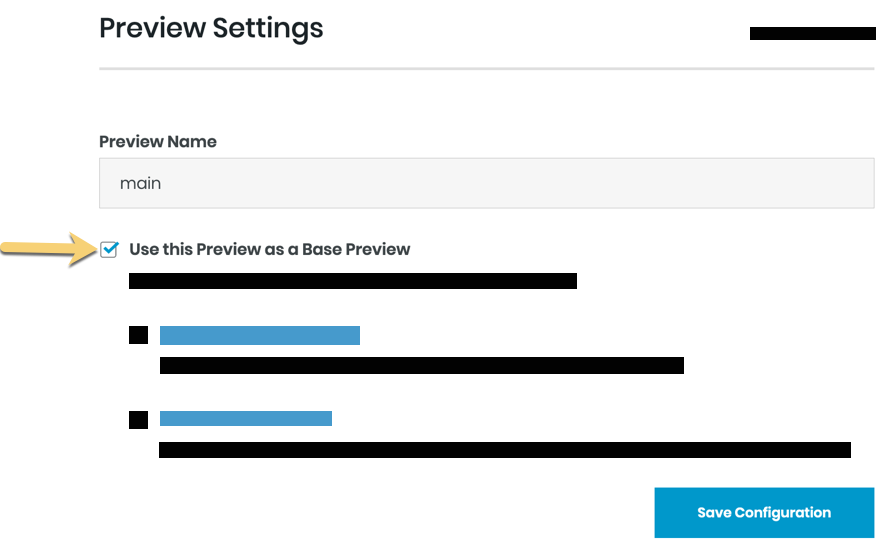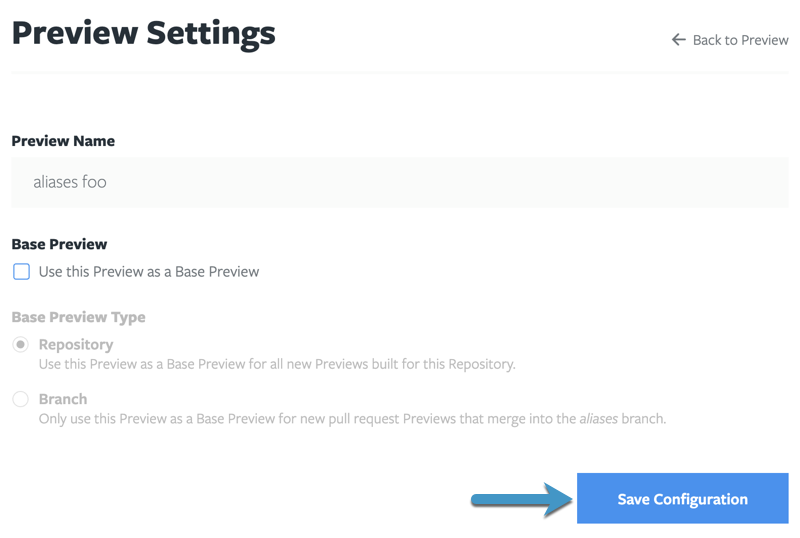Stop Using a Base Preview
When you no longer want new Preview Builds to use a Base Preview; for example, if you’ve moved to a new concept, want to switch to a development branch or otherwise want to stop using a Base Preview; you can remove that Base Preview. This keeps the Base Preview and child Previews in your Tugboat project, but new builds will no longer start with this Base Preview. If you want to delete a Base Preview, instead, see: Delete a Base Preview.
To stop using a Base Preview:
- Go to username -> My Projects at the upper-right of the Tugboat screen.
- Select the project where you want to stop using a Base Preview.
- Click into the repo where you want to stop using a Base Preview.
- Find the Preview you’d like to stop using as a Base Preview, and go into Settings for that Preview.
- Click the checkbox next to Use this Preview as a Base Preview to deselect the Preview as a Base Preview.
- Press the Save Configuration button.
The deselected Preview will disappear from the Base Preview section of the dashboard, and subsequent Preview builds - including automated builds from git provider integrations - will no longer start from that Base Preview.