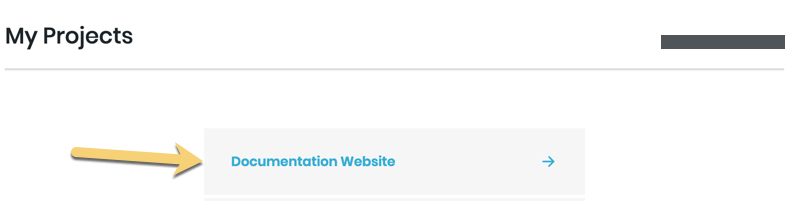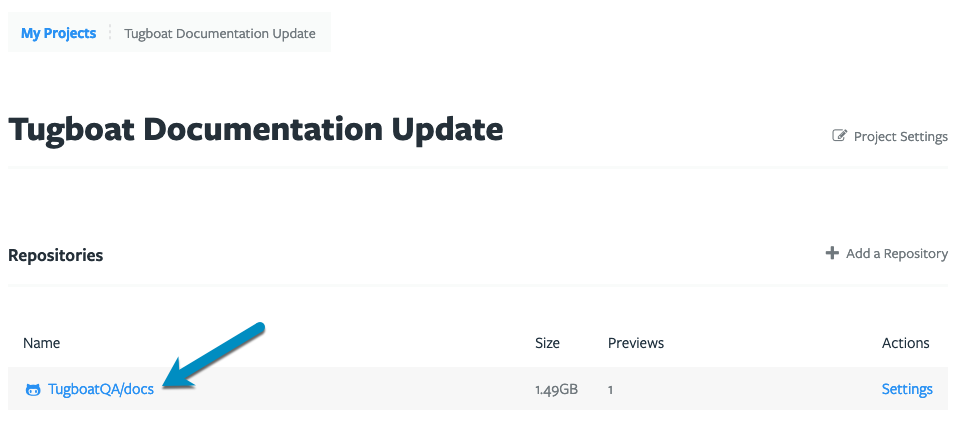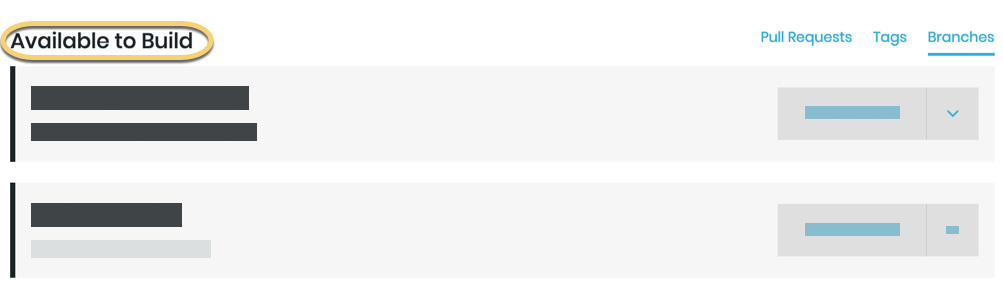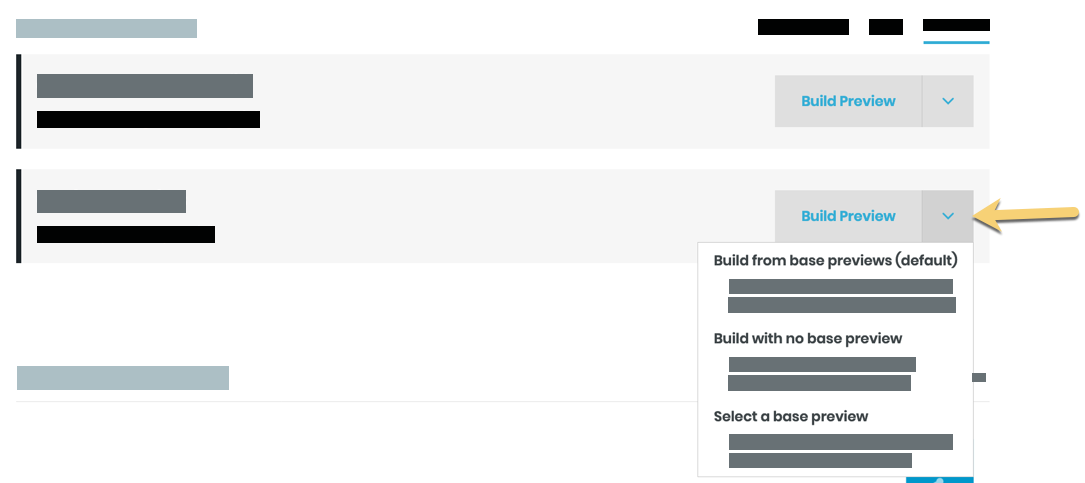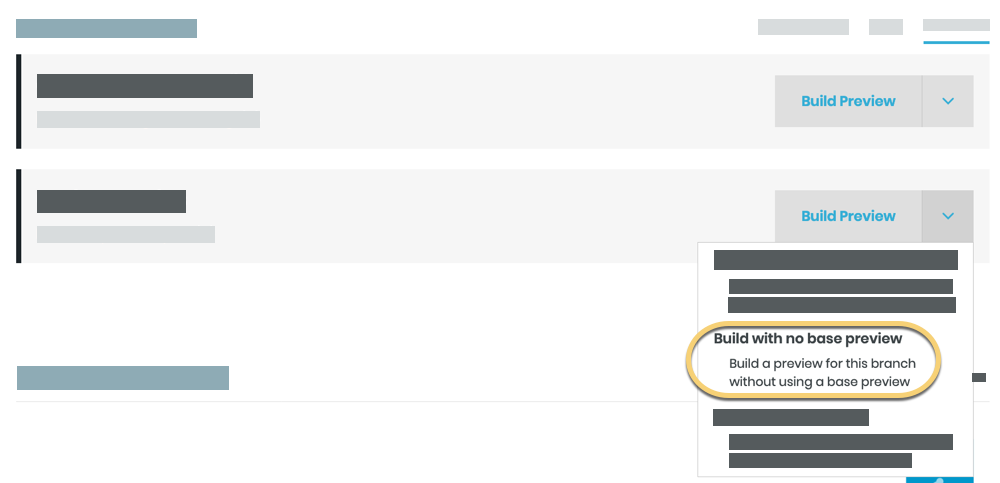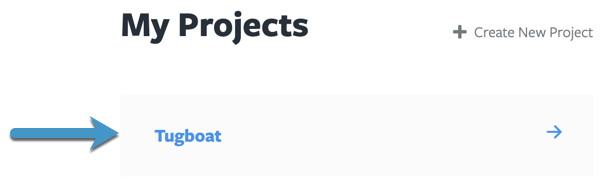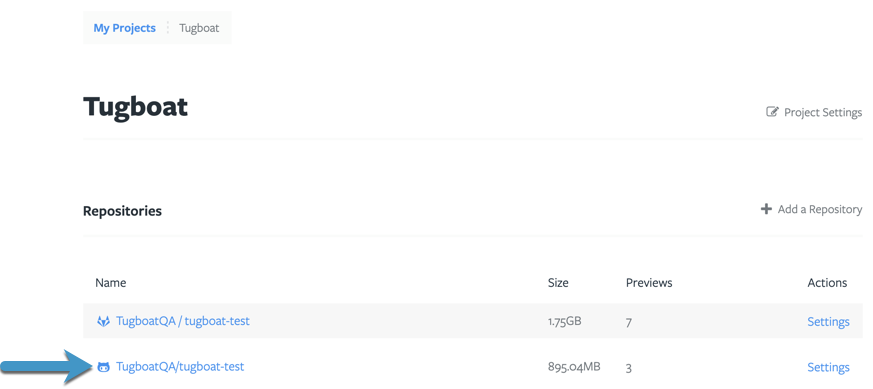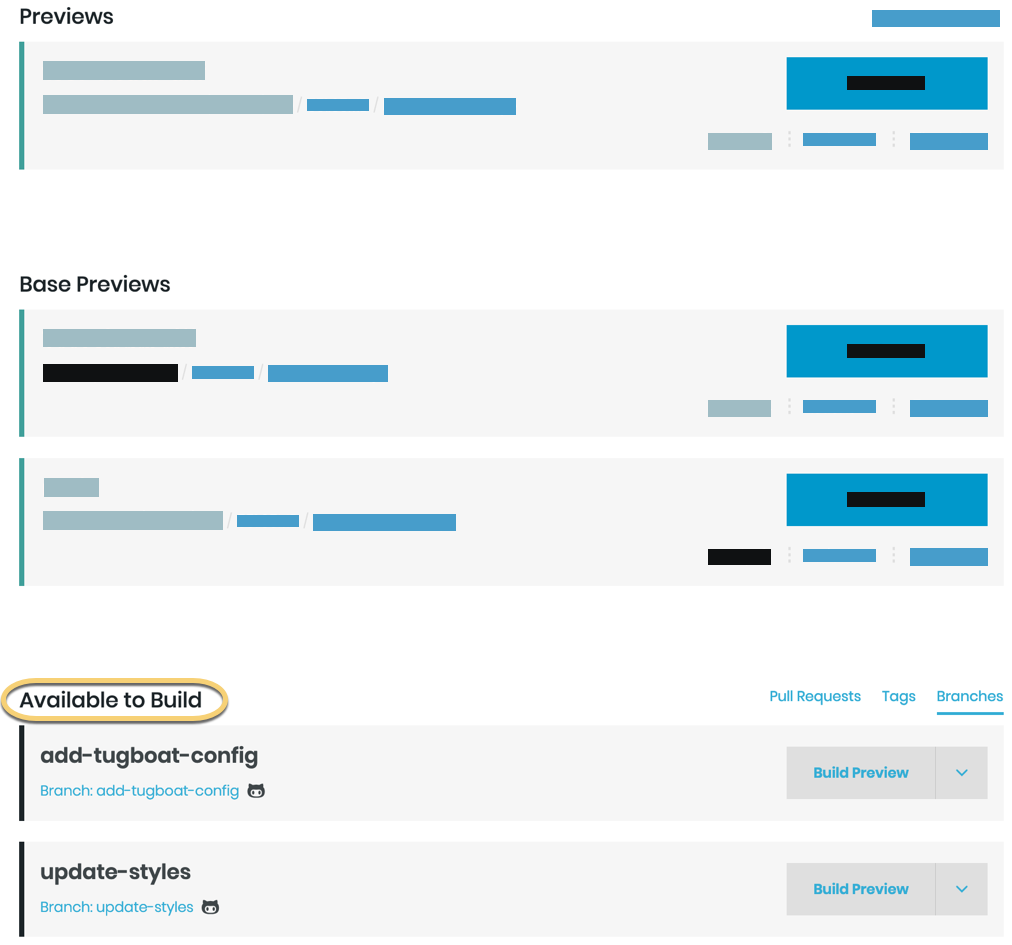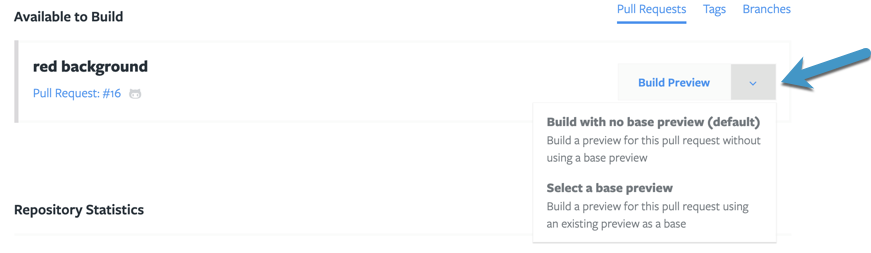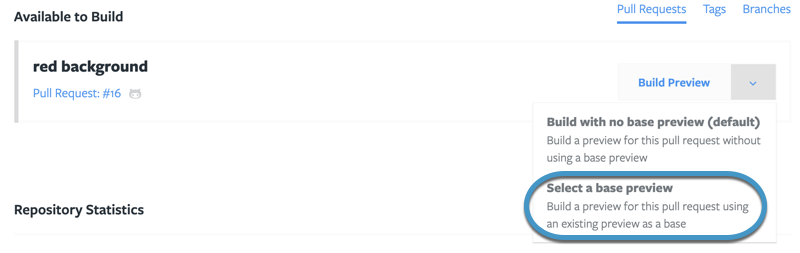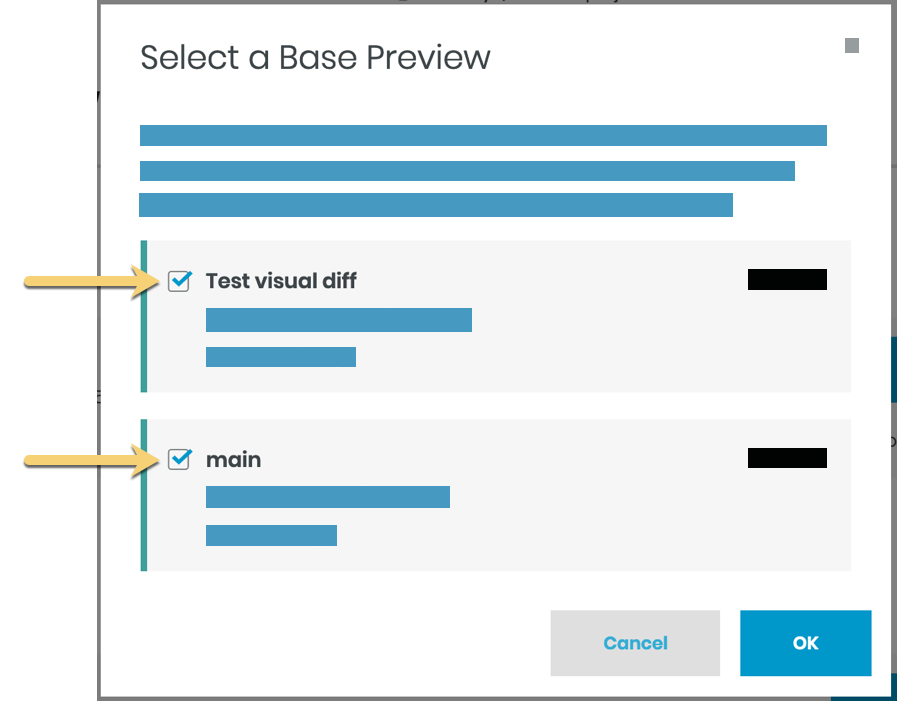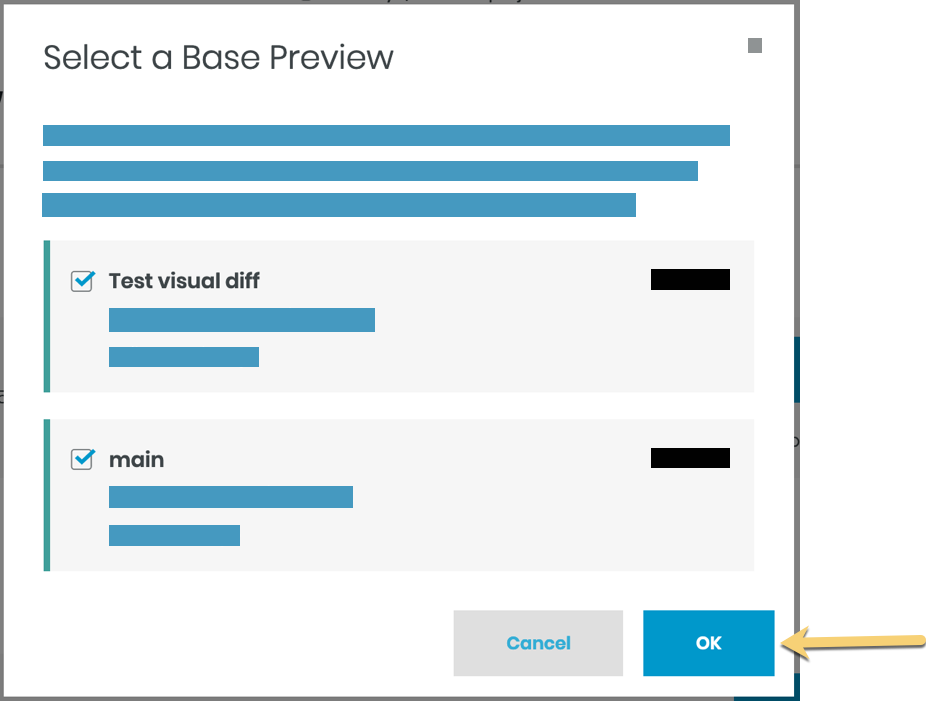Building New Previews
When you’re building Previews after you’ve set a Base Preview, those Preview builds are child builds of the Base
Preview. They use the Base Preview’s build snapshot for
things like setting up Services, including pulling Docker images, and pulling in any assets that are imported during the
init or update phase of the Base Preview build.
When you’re working with Previews that are child Previews of a Base Preview, Build and Rebuild start from the build
phase, bypassing the init and refresh phases of a build. This includes:
- Manual Preview Builds (when you do not specify building from scratch)
- Previews that are automatically built from pull requests.
- Rebuilding child Previews
- Rebuild orphaned Previews automatically
For more info on build phases, see: the build process: explained.
After you’ve set a Base Preview, you do have one option to build new Previews that do not use the Base Preview: manually build a Preview from scratch. A Preview built this way is not a child Preview, and behaves like a typical Preview when Building or Rebuilding.
Build a Preview with no Base Preview
To manually build a Preview with no Base Preview:
- Go to username -> My Projects at the upper-right of the Tugboat screen.
- Select the project where you want to build a Preview.
- Click into the repo where you want to build a Preview.
- Go to the Available to Build section of the Repository Dashboard.
- Click into the drop-down next to the Build Preview button for the Preview you’d like to build from scratch.
- Select the Build with no base preview option.
Info
If you build with no base preview from a pull request or tag, you will not see the following options in the base preview settings for your pull request preview. These options are only available for branch-based previews:
[ ] Repository Base Preview
Use this Preview as a Base Preview for all new Previews built for this Repository.
[ ] Branch Base Preview
Only use this Preview as a Base Preview for new pull request Previews that merge into the main branch.
Build a Preview from a specific Base Preview
If you want to use a Preview as a Base Preview for a specific Preview build, but don’t want to set it as a Repository or Branch Base Preview, you can manually build a Preview from a specific Base Preview.
To build a Preview from a specific Base Preview:
- Go to username -> My Projects at the upper-right of the Tugboat screen.
- Select the project where you want to build a Preview from a specific Base Preview.
- Click into the repo where you want to build a Preview from a specific Base Preview.
- Go to the Available to Build section of the Repository Dashboard.
- Click into the drop-down next to the Build Preview button for the Preview you’d like to build from a specific Base Preview.
- Select the Select a base preview option.
- Click the checkbox(es) next to any Base Previews you want to use as the basis for your new Preview build(s).
- Press the OK button.