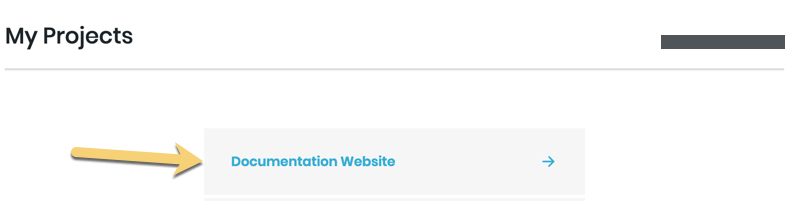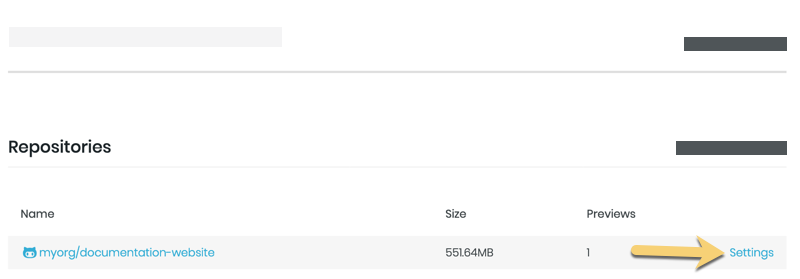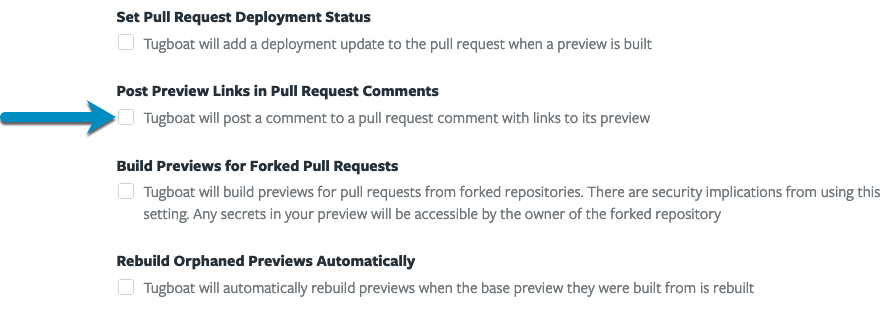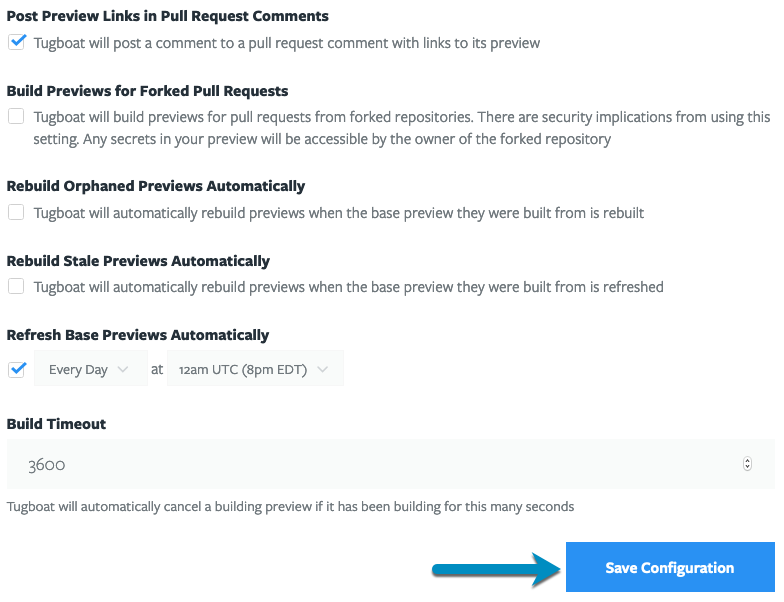Auto Share Preview URLs
When you’re using the Tugboat integration with GitHub, GitLab or BitBucket, you can configure Tugboat to automatically post links to Previews as comments on pull requests.
To configure Tugboat to automatically post Preview links:
- Go to username -> My Projects at the upper-right of the Tugboat screen.
- Select the project where you want Tugboat to auto-post Preview links.
- Click into Settings for the repository.
- Click the checkbox for Post Preview Links in Pull Request Comments .
- Press the Save Configuration button to save your changes.
Note
By default, Tugboat’s comments to a linked git provider display as the person who linked the provider to Tugboat. That means the person who linked the repo will get notifications for every PR where Tugboat automatically posts a comment. If this person does not wish to receive notifications, you can configure a Tugboat bot to post the comments and receive those notifications.